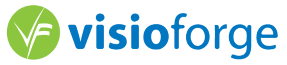VLC Source DirectShow Filter
Professional DirectShow source filter that plays 100+ video formats including MKV, WebM, HEVC/H.265, VP9, and AV1. Stream RTSP, HTTP, and HLS content.
Key Benefits
100+ Formats
Play any media format without installing codec packs
Hardware Acceleration
GPU-accelerated decoding for smooth HD/4K playback
DirectShow Compatible
Works with any DirectShow application instantly
What is VLC Source DirectShow Filter?
The VLC Source DirectShow Filter is a professional-grade component that brings the powerful multimedia capabilities of VLC media player directly into your Windows applications. This SDK provides seamless integration with DirectShow applications while maintaining the extensive format support and streaming capabilities that VLC is renowned for. Whether you're developing media players, streaming applications, video processing tools, or multimedia content management systems, our VLC Source Filter provides the reliability and versatility you need to handle virtually any media format your users might encounter.
Key Benefits
Universal Format Support:
Play 100+ video and audio formats without additional codec installations
Network Streaming:
Support for HTTP, HTTPS, RTSP, RTP, UDP, and other protocols
Multi-Language APIs:
Native support for C++, C#, VB.NET, and Delphi
High Performance:
Optimized multithreading with hardware acceleration
Commercial Ready:
Royalty-free distribution with professional support
Key Features & Capabilities
Universal Format Support
Play 100+ video and audio formats including MP4, AVI, MPEG, MPEG-TS, MKV, WebM, AAC, MP3, OGG, FLAC, and many more without additional codec installations.
Network Streaming
Support for HTTP, HTTPS, FTP, RTSP, RTP, UDP, and other network protocols. Stream live content or play remote media files seamlessly.
Multiple Programming APIs
Native support for C++, C#, VB.NET, and Delphi with comprehensive sample applications and documentation for each platform.
High Performance
Optimized multithreading support with hardware acceleration capabilities. Available in both x86 and x64 architectures.
Hardware-Accelerated GPU Decoding
The VLC Source DirectShow Filter supports multiple hardware acceleration technologies for optimal video decoding performance using DirectX Video Acceleration (DXVA2), NVIDIA NVDEC, Intel Quick Sync Video, and AMD VCE technologies.
Supported GPU Acceleration Technologies
- •DirectX Video Acceleration (DXVA2): Windows native hardware acceleration
- •NVIDIA NVDEC: CUDA-based hardware decoding for NVIDIA GPUs
- •Intel Quick Sync Video: Intel integrated graphics acceleration
- •AMD Video Coding Engine (VCE): AMD GPU hardware acceleration
- •Vulkan Video: Modern cross-vendor GPU acceleration support
Performance Benefits
- •CPU Usage Reduction: 70-90% CPU usage reduction with hardware acceleration
- •Power Efficiency: Significantly lower power consumption during video playback
- •Thermal Management: Reduced CPU heat generation
- •Concurrent Streams: Support for multiple simultaneous hardware-decoded streams
- •Higher Resolutions: Efficient 4K/8K video playback with minimal CPU impact
Advanced Controls
Full playback control with seeking, audio track selection, subtitle management, and VLC filter chain support.
Supported Media Formats
The VLC Source DirectShow Filter supports all media formats and codecs available in libVLC, including proprietary and rare formats. The list below shows commonly used formats, but hundreds of additional formats are also supported through the comprehensive libVLC codec library.
Video Containers
- • MP4
- • MOV
- • AVI
- • MPEG, MPEG-TS, M2TS, VOB
- • MKV
- • WebM
- • FLV
- • OGG
- • ASF, WMV
Video Codecs
- H.264/AVC: Full hardware decode support across all platforms
- H.265/HEVC: Hardware decode on compatible GPUs (GTX 950+, Intel Gen9+, AMD GCN4+)
- VP8, VP9: Hardware decode on newer GPUs (GTX 1060+, Intel Gen11+, AMD Navi+)
- AV1: Hardware decode on latest GPUs (RTX 30xx+, Intel Arc+, AMD RDNA2+)
- MPEG-1, MPEG-2: Legacy hardware acceleration on most GPUs
- MPEG-4: Software and hardware decode support
- DivX, Xvid: Software decode support
- Theora: Software decode support
- Windows Media Video: Software decode support
Audio Formats
- • AAC
- • MP3, MP2
- • FLAC
- • Vorbis
- • AC3, DTS
- • PCM, WAV
- • Speex
- • Opus
- • WMA
Streaming Protocols
- HTTP/HTTPS: Full support for progressive download and streaming
- RTSP/RTP: Real-time streaming protocol with authentication
- UDP: Multicast and unicast support
- MMS: Microsoft Media Server protocol
- RTMP: Real-Time Messaging Protocol for live streaming
- HLS: HTTP Live Streaming (Apple's adaptive streaming)
- DASH: Dynamic Adaptive Streaming over HTTP
- SRT: Secure Reliable Transport protocol
Pricing
Choose the license that fits your needs. Annual licenses include 1 year of updates and support. Lifetime licenses include unlimited updates.
Regular License
1 year license with updates
- 1 developer license
- 1 year of updates
- Email support
- Commercial use
- Royalty-free distribution
- All formats supported
- Source code samples
- 100+ media formats
Lifetime/Team License
Lifetime license for teams
- Team license
- Lifetime updates
- Priority support
- Commercial use
- Unlimited distribution
- All formats supported
- Source code samples
- Custom configuration
Source Code License
Full C++ source code access
- Complete C++ source code
- Lifetime updates
- Team license included
- Premium support
- Modify & extend freely
- Build custom versions
- White-label rights
- Technical documentation
💰 Save More with Bundle Packages
This product is included in our cost-effective bundle packages. Get more products and save up to 71%!
DirectShow All-In-One Bundle
Includes:
Quick Start Guide
Integration Steps
Install the SDK
Register the VLC Source DirectShow filter on your system
Add References
Include the necessary DirectShow and VLC headers/libraries
Create Filter Graph
Initialize DirectShow filter graph components
Add VLC Source
Instantiate and configure the VLC Source filter
Connect Renderers
Link video and audio rendering components
Control Playback
Use MediaControl interface for playback operations
API Reference & Interface Definitions
VLC Source Filter Code Examples - C++, C#, VB.NET Integration
DirectShow programming examples for C++, C# .NET, and VB.NET. Implement VLC media playback in Windows applications.
C++ DirectShow Integration
C++C# .NET Implementation
C#VB.NET Implementation
VB.NETAdvanced VLC Filter Features - Audio Track Selection, Subtitles, Hardware Decoding
IVlcSrc interface programming for multi-audio tracks, subtitle management, GPU acceleration, and network streaming in DirectShow applications.
Audio Track Selection Example (C++)
C++Filter Usage in DirectShow Graph
The VLC Source Filter seamlessly integrates into any DirectShow filter graph. It acts as a source filter that can read any media format supported by VLC and output standard DirectShow media samples that can be processed by downstream filters.
- •Automatic format detection and negotiation
- •Compatible with all DirectShow renderers and transforms
- •Supports standard DirectShow seeking and playback control
- •Thread-safe for multi-threaded applications
GraphEdit and GraphStudio Integration - DirectShow Development Tools
Configure VLC Source DirectShow Filter in GraphEdit and GraphStudio. Debug DirectShow graphs, test media playback, and analyze filter connections.
GraphEdit and GraphStudio Integration - DirectShow Development Tools
Using VLC Source Filter with GraphEdit
GraphEdit is Microsoft's DirectShow graph visualization and debugging tool that provides DirectShow graph editing capabilities. The VLC Source DirectShow Filter integrates seamlessly with GraphEdit for rapid prototyping and testing.
Setting Up VLC Source in GraphEdit
- 1.Launch GraphEdit: Start GraphEdit with administrator privileges for full filter registration access
- 2.Insert VLC Source Filter:
- • Right-click in the graph area
- • Select "Insert Filters..."
- • Navigate to "DirectShow Filters" category
- • Locate "VLC Source" filter
- • Click "Insert Filter"
- 3.Configure Media Source:
- • Right-click the VLC Source filter
- • Select "Properties"
- • In the file dialog, specify your media file path or network URL
- • The filter accepts local files (C:\media\video.mp4) and network streams (http://example.com/stream.m3u8)
- 4.Add Renderers:
- • For video: Insert "Enhanced Video Renderer (EVR)" or "Video Mixing Renderer 9 (VMR-9)"
- • For audio: Insert "Default DirectSound Device" or "Audio Renderer (WaveOut)"
- 5.Connect Pins:
- • Drag from VLC Source video output pin to video renderer input pin
- • Drag from VLC Source audio output pin to audio renderer input pin
- • GraphEdit will automatically negotiate media types
Using VLC Source Filter with GraphStudio
GraphStudio provides an alternative DirectShow graph editing environment with advanced debugging features and comprehensive filter analysis tools.
GraphStudio Integration Steps
- 1.Filter Registration Verification:
- • Open GraphStudio
- • Navigate to "View" → "Filters" tab
- • Verify "VLC Source" appears in the registered filters list
- • Note the filter's CLSID:
{77493EB7-6D00-41C5-9535-7C593824E892}
- 2.Creating Filter Graph:
- • Use "Insert Filter" button or drag from filters panel
- • Locate VLC Source under DirectShow filters category
- • Drag VLC Source to graph workspace
- 3.Media Configuration:
- • Right-click VLC Source → "Load File..."
- • Browse to media file or enter network URL
- • GraphStudio displays real-time connection status
- 4.Automatic Graph Building:
- • Use GraphStudio's "Render" feature
- • Right-click VLC Source output pins → "Render Pin"
- • GraphStudio automatically inserts appropriate decoders and renderers
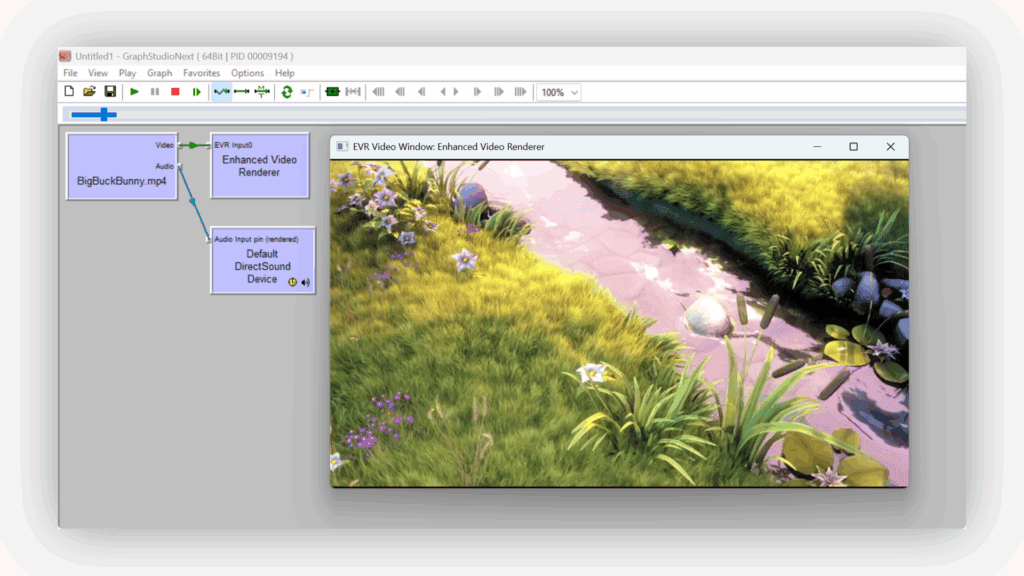
VLC Source Filter configured in GraphStudio with connected video and audio renderers
Pro Tip: GraphStudio provides superior debugging capabilities with real-time media type inspection, pin property analysis, and filter performance monitoring, making it ideal for professional DirectShow development.
Licensing & Distribution Rights
Commercial License Benefits
- •Royalty-Free Distribution:Deploy your applications without per-unit fees
- •No Watermarks:Clean, professional output without trial limitations
- •Priority Support:Direct access to our technical support team
- •Free Updates:Receive minor and major updates for one year (unlimited for lifetime license)
- •Multiple Projects:Use in unlimited commercial and personal projects
- •Source Code Access:Optional source code licensing available
Trial Version Limitations
- •Video output displays a watermark overlay
- •No technical restrictions on functionality
- •Full API access for evaluation purposes
- •30-day evaluation period
libVLC Compliance
This SDK incorporates libVLC library licensed under LGPL v2.1. Your applications using our SDK remain unaffected by this license as our DirectShow filter acts as a separate component. No source code disclosure requirements for your application.
System Requirements
| Operating Systems |
|
| Development Support |
|
| Architecture Support |
|
Ready to Add Universal Format Support?
Join thousands of developers who use VLC Source DirectShow Filter to play any media format in their Windows applications. Try it free for 30 days.