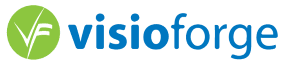How to Register Your Purchased Product
Follow these steps to activate your license and unlock all features
.NET SDKs (Video Capture, Media Player, Video Edit, Media Blocks)
For .NET applications, license registration is done programmatically in your code:
- 1.Locate the license key from your purchase email or customer portal
- 2.In your application initialization code, before creating SDK objects
- 3.Call the SetLicenseKey method with your license information
C# License Registration
C#Add the license key in your application initialization code, before creating any SDK objects.
// Example for Video Capture SDK
using VisioForge.Core.VideoCapture;
// In your initialization code
VideoCaptureCore.SetLicenseKey(
"Your-License-Key-Here",
"Your Name or Company",
"purchase@email.com");
// For Media Player SDK
using VisioForge.Core.MediaPlayer;
MediaPlayerCore.SetLicenseKey(
"Your-License-Key-Here",
"Your Name or Company",
"purchase@email.com");
// For Video Edit SDK
using VisioForge.Core.VideoEdit;
VideoEditCore.SetLicenseKey(
"Your-License-Key-Here",
"Your Name or Company",
"purchase@email.com");
// For Media Blocks SDK
using VisioForge.Core.MediaBlocks;
MediaBlocksPipeline.SetLicenseKey(
"Your-License-Key-Here",
"Your Name or Company",
"purchase@email.com");- 4.Build and deploy your application - the SDK will validate the license automatically
- 5.The watermark will be removed and all features will be unlocked
Delphi Components
For Delphi applications, use the SetLicenseKey method of control, which takes your license key as a parameter. Call this method in OnCreate/OnLoad events or anywhere else before the Start/Play method call.
- 1.Find your license key in the purchase confirmation email
- 2.In your main form's OnCreate event or application initialization
- 3.Call the SetLicenseKey method before using Start/Play methods
- 4.Compile and run your application to verify the license is active
Delphi License Registration
DelphiActiveX Controls
Use the SetLicenseKey method of ActiveX control or wrapper class.
- 1.Find your license key in the purchase confirmation email
- 2.Call the SetLicenseKey method in your application
- 3.The license will be validated automatically
ActiveX/VB License Registration
VB.NETDirectShow Filters
Each DirectShow SDK contains a custom IVFRegister interface that can be used to apply your license key in the app code. Virtual Camera SDK optionally allows registration using the registry.
- 1.Find your license key in the purchase confirmation email
- 2.Use the IVFRegister interface in your application code to apply the license
- 3.For Virtual Camera SDK, you can alternatively use registry-based registration
DirectShow Filter Registration
C++Important Notes
- License keys are tied to the email address used during purchase
- Each license allows activation on the number of machines specified in your license type
- Internet connection may be required for initial activation
- Development licenses allow unlimited development machines but limited deployment
- For offline activation or volume licensing, contact support
Troubleshooting
Invalid License Key Error
Verify you're using the correct key for the product version. Ensure no extra spaces or characters were added when copying.
Activation Limit Reached
If you've reached your activation limit, deactivate unused machines or contact support for a reset.
Network Connection Error
Check your internet connection and firewall settings. Some SDKs require connection to activation servers for initial license validation.
Version Mismatch
Ensure your license key matches the SDK version. Major version upgrades may require a new license.
Watermark Still Visible
Rebuild your application after setting the license. Clear any cached builds and ensure the license code executes before SDK initialization.
Need Help?
If you're experiencing issues with license activation, our support team is ready to assist.