Virtual Camera SDK
VisioForge Virtual Camera SDK is the ultimate virtual webcam solution for Windows, empowering users and developers to transform their PC into a versatile, high-performance video source for any application that supports webcams. Whether you are a content creator, educator, business professional, or software developer, our SDK provides the tools you need to broadcast, enhance, and control your video and audio streams with unmatched flexibility and quality.
DirectShow-compatible • 4K Support • Multi-Instance • C#/C++/Delphi APIs • Royalty-Free Distribution
Key Benefits
Transform Your PC
Turn your computer into a versatile, high-performance video source for any webcam application
Easy Integration
Simple API for feeding frames to virtual camera
Professional Features
Multiple cameras, effects, and real-time processing
What is a Virtual Webcam?
A virtual webcam (also known as a virtual camera) is powerful software that simulates a physical webcam device on your Windows PC or desktop. This virtual camera PC technology allows you to send video and audio from any source—video files, network streams, real webcams, camcorders, or your desktop screen—to applications like Zoom, Skype, OBS Studio, Google Meet, Microsoft Teams, and other video conferencing and streaming software. Whether you need a virtual camera for PC, virtual webcam Windows solution, or virtual camera desktop application, this software provides the flexibility modern content creators, educators, and business professionals need for professional broadcasting and communication.
With a virtual webcam for Windows, you can:
- Use pre-recorded videos, live streaming feeds, or custom video effects as webcam input, perfect for creating engaging content without multiple physical cameras.
- Share your desktop, presentations, or application windows as a webcam feed—ideal for tutorials, demonstrations, and professional webinars.
- Combine multiple video sources and switch between cameras or scenes seamlessly during live sessions using advanced studio-like capabilities.
- Apply real-time video effects, overlays, watermarks, and professional branding similar to premium software like ManyCam or other webcam software.
- Use your virtual camera in multiple applications simultaneously with multi-instance support, allowing broadcast to different platforms at once.
This virtual camera technology is the best choice for live streaming on platforms like YouTube, Twitch, and Facebook, video conferencing with Zoom or Teams, online teaching, content creation, and any scenario requiring complete control over video presence. The software allows you to download advanced features previously available only to professional studios. Whether you need a virtual camera download for free to test capabilities or professional-grade virtual webcam Windows software, these tools are essential for modern communication. Users often compare OBS Studio, Restream Studio, Logitech Capture, ManyCam, and other webcam software, but a dedicated Virtual Camera SDK offers developers the ability to integrate features directly into applications using DirectShow support and compatibility with latest Windows versions.
Why Choose VisioForge Virtual Camera SDK?
VisioForge Virtual Camera SDK stands out as the best virtual webcam software for Windows PC and desktop systems, offering professional features that rival popular alternatives like OBS Studio plugin configurations, ManyCam, or Logitech Capture. Our SDK provides developers and users with complete control over virtual camera setup, making it the preferred choice for professional live streaming, content creation, and video conferencing applications. The software integrates seamlessly with DirectShow applications, allowing you to use advanced features in Zoom, Google Meet, Microsoft Teams, and countless other programs. Whether you're setting up scenes for a live stream, clicking through plugin options in OBS, or configuring your feed for multiple applications, our SDK makes it easy to manage complex virtual camera setups. With support for Windows and Mac compatibility layers, this solution works across different platforms. You can download the software and start using powerful features immediately, or explore our free trial to test capabilities before purchasing.
Comprehensive Video Source Support:
Stream video from files (MP4, AVI, MKV, MOV), network streams (RTSP, HTTP, HLS), webcams, cameras, camcorders, capture cards, or desktop screen. Mix multiple sources for maximum flexibility, creating complex scenes similar to OBS Studio with DirectShow-based virtual camera compatibility across Windows applications.
Professional-Grade Video Quality:
Enjoy up to 4K resolution support ensuring sharp, professional video for YouTube streaming, Zoom meetings, or Google Meet sessions. The software maintains exceptional quality with smooth, lag-free performance.
Advanced Video Processing and Effects:
Apply comprehensive real-time effects: image and text overlays for branding, pan/zoom, brightness, contrast, saturation adjustments, deinterlacing, denoising, and chroma-key (green screen) effects. Create professional content without expensive studio setups.
Virtual Audio Capture:
Seamlessly add audio from microphones, files, or system sound. The virtual microphone feature with multi-source mixing and filtering is ideal for podcasters, streamers, and anyone needing precise audio control.
Multi-Instance and Multi-App Support:
Run multiple virtual camera devices simultaneously. Stream to Twitch while recording locally, broadcast to multiple platforms, or use different feeds for different applications—perfect for professional streamers and content creators.
Custom Branding and Device Naming:
Personalize virtual camera and microphone with custom device names. When participants see your camera name in their app or software, it reinforces professional brand identity—valuable for businesses and content creators.
DirectShow Integration:
Fully compatible with DirectShow applications and VisioForge SDKs for video editing and capture. Deep integration makes adding virtual camera features to custom streaming applications, video conferencing tools, or content creation software easy.
Background Image and Signal Handling:
Display custom background images, logos, or run specific applications when no video signal is available. Never show black screens—present branded content while setting up scenes or switching sources for professional polish.
Royalty-Free Distribution:
Distribute applications without extra fees or per-user costs. Purchase a license once and include Virtual Camera SDK in software for unlimited end users with straightforward licensing.
Developer-Friendly with Extensive Resources:
Comprehensive documentation, sample code in C#, C++, and Delphi, active community support, and dedicated assistance help developers add virtual webcam features easily. Latest source code examples available for free download on GitHub with support team ready to help.
Use Cases for Virtual Webcam Technology
Video Conferencing
Enhance your presence in Zoom, Microsoft Teams, Skype, Google Meet, and other platforms by sharing high-quality video, custom backgrounds, and branded overlays.
Live Streaming
Broadcast to platforms like YouTube Live, Twitch, Facebook Live, and more with professional effects, transitions, and multi-source video feeds.
Online Teaching & Webinars
Share your screen, slides, or educational videos as a webcam feed, making remote learning more interactive and engaging.
Content Creation
Record or stream creative content with advanced video effects, overlays, and real-time editing.
Gaming & Esports
Add webcam overlays, green screen effects, and custom branding to your gaming streams.
Corporate Communications
Deliver polished presentations, product demos, and internal communications with branded video feeds.
Comprehensive virtual camera capabilities
Feature Breakdown
Professional tools for creating and managing virtual webcams with advanced features and seamless integration.
- Video & Audio Streaming
- • Stream from any real or virtual source: video files, network streams, webcams, camcorders, capture cards, desktop, and more• Combine multiple sources and switch between them in real time• Add audio from microphones, files, or other devices
- Video Processing & Effects
- • Image and text overlays for branding, watermarks, and information display• Pan/zoom, cropping, and resizing for perfect framing• Adjust brightness, contrast, saturation, and hue for optimal video quality• Deinterlacing and denoising for smooth, clear video• Chroma-key (green screen) for background replacement and creative effects
- Customization & Branding
- • Set custom device names for your virtual camera and microphone• Display a background image or run an application when no video signal is present• Full control over video and audio settings for a tailored experience
- Compatibility & Integration
- • Works with all major video conferencing, streaming, and recording software• DirectShow support for seamless integration with professional video tools• Easy SDK integration for developers, with sample code and documentation
- Licensing & Distribution
- • Royalty-free distribution for your applications• Flexible licensing options: annual or lifetime, with free updates and priority support• Trial version available (displays a watermark on the video window)
- Professional Features
- • Multi-instance architecture enables running multiple independent virtual cameras simultaneously with isolated configurations and processing pipelines• Enterprise deployment features with silent installation
Flexible Licensing Options
Flexible licensing options for businesses and developers. Start with our free trial or choose a commercial license.
Professional Regular
1 year of updates and support
- Unlimited usage
- No reminder messages
- Free minor & major upgrades
- Priority support and fixes
- 1 year of updates
- Continue using after subscription
Professional Lifetime
Lifetime updates with team license
- Unlimited usage
- No reminder messages
- Lifetime free upgrades
- Priority support and fixes
- Team license included
- Best value for long-term
Source Code License
Full source code access
- Complete SDK source code
- Lifetime updates
- Team license included
- Priority support
- Customize & extend SDK
- Ultimate flexibility
Need a license for educational, research, or non-profit projects? Contact us for special non-commercial licensing options.
💰 Save More with Bundle Packages
This product is included in our cost-effective bundle packages. Get more products and save up to 71%!
DirectShow All-In-One Bundle
Includes:
C# Code Example
Here's a practical example of how to use the Virtual Camera SDK in a .NET application:
Project Setup
Create a new .NET project and add the VisioForge.DirectShowAPI NuGet package:
.csproj Configuration
XMLImplementation Example
This example demonstrates how to capture video from a physical camera and stream it through a virtual camera:
VirtualCameraExample.cs
C#This example shows:
- Setting up a DirectShow filter graph
- Enumerating and selecting video capture devices
- Creating and connecting source and virtual camera filters
- Managing the streaming lifecycle
- Proper resource cleanup
For more advanced features like video effects, format selection, and multiple instances, refer to our comprehensive SDK documentation.
C++ DirectShow Example
High-performance native DirectShow applications
Header File (intf.h)
First, define the necessary GUIDs and interfaces:
intf.h
C++Implementation Example (main.cpp)
Here's a complete example showing how to capture video and stream it through the virtual camera:
main.cpp
C++This C++ example demonstrates:
- DirectShow filter graph setup and management
- Video capture device enumeration
- Virtual camera filter creation and configuration
- Filter connection and streaming control
- Proper COM resource cleanup
- Error handling and status reporting
The example uses standard DirectShow interfaces along with the Virtual Camera SDK's custom interfaces for advanced functionality. Make sure to:
- Link against the DirectShow libraries
- Include the necessary DirectShow headers
- Initialize and uninitialize COM appropriately
- Handle all COM interface releases properly
For advanced features like video format selection, multiple instances, or video effects, refer to our SDK documentation.
Filter Usage in a DirectShow Graph
Visual representation of how Virtual Camera SDK integrates into the DirectShow pipeline
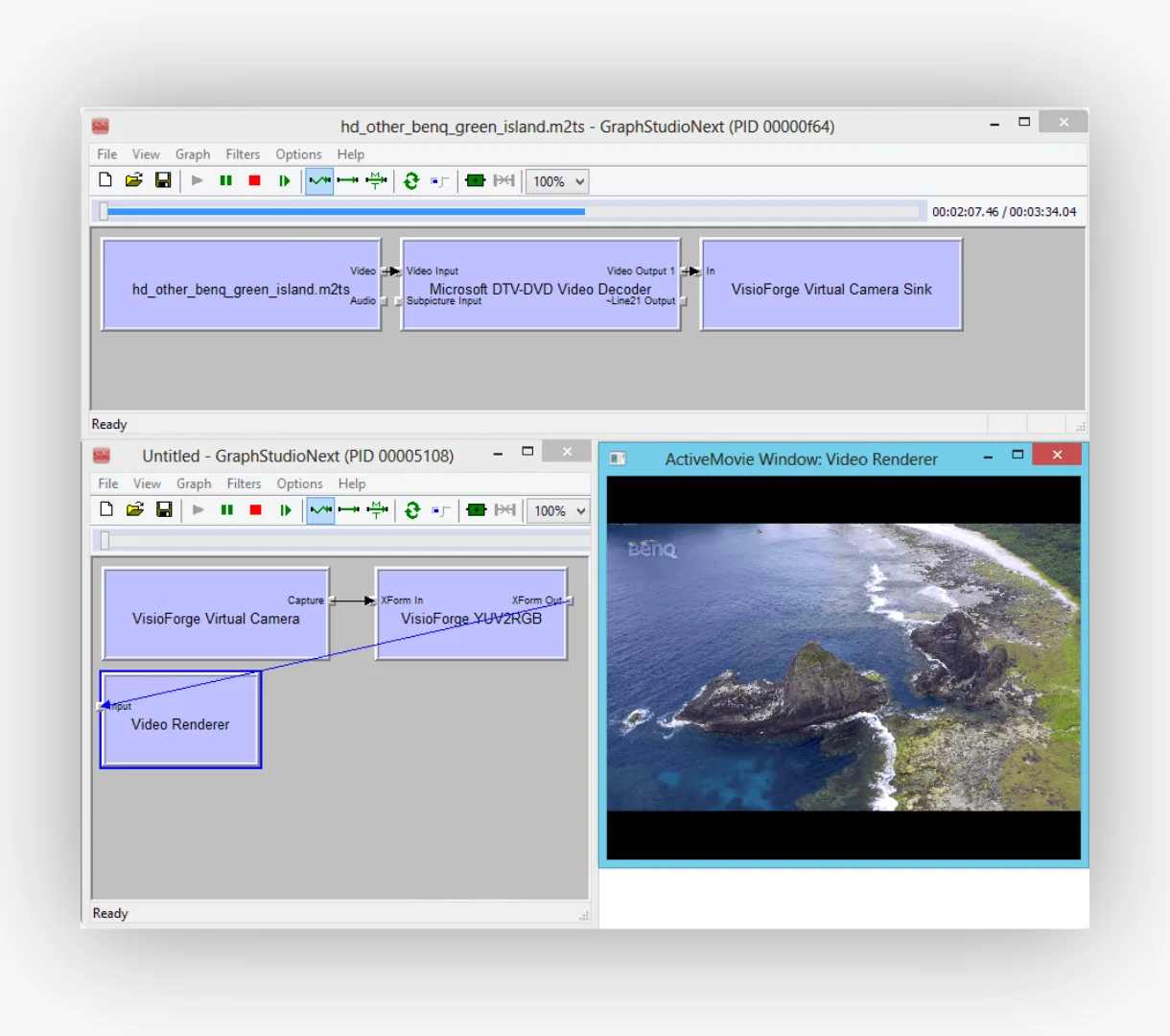
DirectShow graph showing Virtual Camera SDK filter integration with video sources and output devices
Sample Projects on GitHub
We maintain a comprehensive collection of sample projects on GitHub to help you get started with the Virtual Camera SDK. Visit our Virtual Camera SDK Samples Repository for complete, working examples.
Technologies Used
The samples are available in multiple programming languages:
Modern .NET applications with full SDK integration
High-performance native DirectShow applications
RAD Studio and Delphi VCL applications
Empower Your PC with Professional Virtual Webcam Software
Experience seamless video streaming, advanced effects, and professional-grade features with VisioForge Virtual Camera SDK.
Frequently Asked Questions
What is the difference between trial and licensed versions?
The trial version is fully functional for 30 days but includes a watermark on the video output. The licensed version removes all watermarks and provides priority support with regular updates.
Can I use the SDK in commercial applications?
Yes, with a commercial license you can distribute your applications royalty-free. The SDK license covers unlimited deployments of your application to end users.
Which programming languages are supported?
The SDK provides native support for C#/.NET, C++, and Delphi. It works with any language that can interface with DirectShow COM components, including VB.NET, Python (via COM), and more.
Does it work with Windows 11?
Yes, the SDK is fully compatible with Windows 11, Windows 10, and earlier versions back to Windows XP. It supports both 32-bit and 64-bit applications.
Can multiple applications use the virtual camera simultaneously?
Yes, the SDK supports multi-instance usage, allowing multiple applications to access the virtual camera simultaneously. You can also create multiple virtual camera devices with custom names.
System Requirements
Supported Operating Systems
Windows 11, Windows 10, Windows 8/8.1, Windows 7, Windows Vista, Windows XP, Windows Server 2003, and later.
DirectX Requirements
- DirectX 9 or later required.
- Supports both 32-bit and 64-bit applications and systems.
